1. Start Immediately
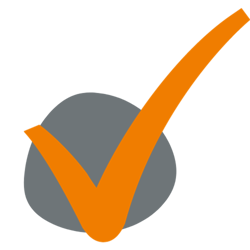
Change and divide Budget
We already created the WKR-budget for you with random amounts. It is important that you change these amounts into the available WKR-budget in your organization. At the same time you also check the division across the product group(s). Please note: There are different possibilities in FiscFree®. An administrator can change the budgets and alter the accompanying settings.
This is how you set up the WKR-budget
Under the tab ‘WKR budget’ you can alter the WKR-budget and (re)divide the budget for:
- The total budget
- The budget per product group
Step 1.: alter the total WKR budget
Go to the tab ‘WKR budget’. At ‘Maximum budget you enter the total WKR budget you want to allocate for FiscFree®. Do not forget to press ‘Save’. You can always change the budget, provided the budget has not been spent.
Step 2. Divide the budget per product group
Behind the different product groups you can set the budget for the product group concerned. Thereby you activate the budget control function. That way, the approver cannot approve any orders than the set budget allows. Please note: when you do not fille in an amount, this control function is de-activated with the chance of exceeding your WKR budget. Our advice is to always set a budget per product group.
In short, you alter the amount behind the product groups in order to divide the budget per product group and press ‘Save’.
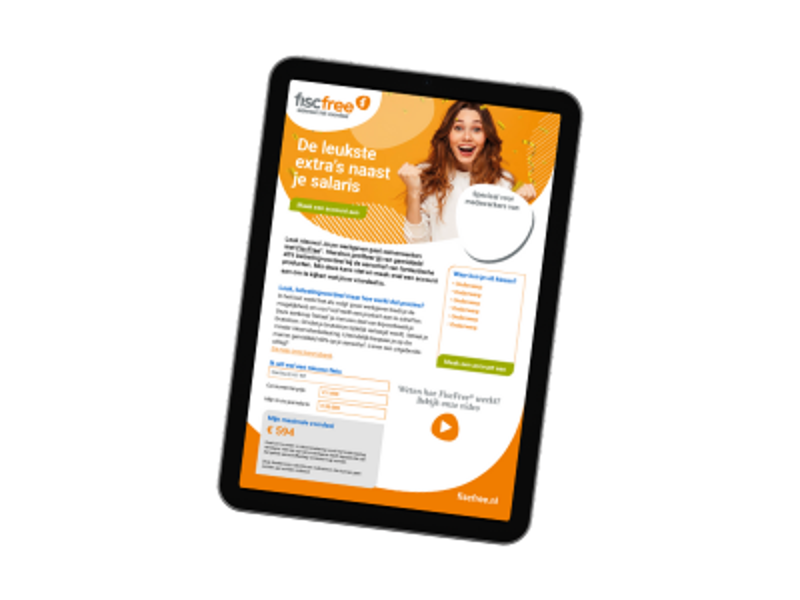
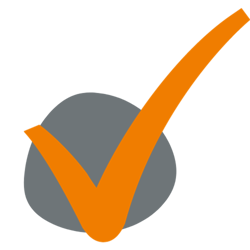
Inform your employees about FiscFree®
Point out to your employees that the FiscFree® portal is available! Download our communication package with the button below. That way you can promote FiscFree® within your organization with the aid of, amongst other things, posters.
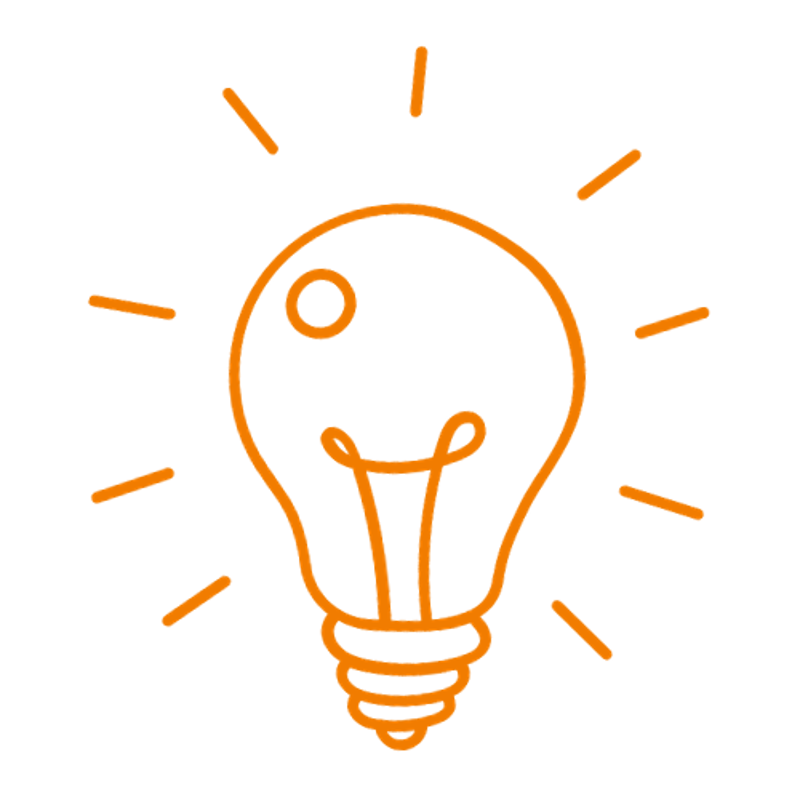
You can easily download a summary of your own rules for participation in the portal. Please go via ‘Settings’ and ‘Rules’ to Overview of all current rules’, Click ‘download as PDF’ to create a pdf.
2. What did we already prepare for you?
- Set up a random WKR-budget
- Personalized FiscFree® portal with company logo and welcome text
- Your rules for participation have been added
- Prepare means for communication you can use to inform your employees
3. Anything else you need to know
How do I approve a request in FiscFree®?
The approval process consists of two steps: order and exchange. In the first step you judge whether or not the employee can take part.
In the second step you check if the employee has filled in the way they want to exchange the product with their gross salary correctly. Upon approval of the second step the order is final and the product will be delivered.. When the exchange is not filled in correctly, you can disapprove this step. The employee receives a notification that the exchange is not approved and only has to fill in the exchange again.
When does the exchange of an order commence?
As soon as the product has been delivered, the salary administration receives a notification together with the Supplement to the Employment Contract (SEC). That is the trigger that you can commence the exchange with the employee concerned. Your financial department will receive an invoice from FiscFree®.

Tip! Use the approval template in ‘Settings’ under ‘Approval’.
More information?
Do you have queries regarding FiscFree®? Please check our extensive user manual in FiscFree® (momentarily only available in Dutch). This manual can be found under the tab ‘Help?) In case of any specific questions regarding the addition or removal of product groups? Please contact us by phone at (0513) 43 30 53 or via mail at info@fiscfree.nl. We also offer a quarterly Refresh Webinar where all features and tips & tricks will be addressed.
